In case you are planning to give a PowerPoint presentation, then it gets advantageous to design a captivating info-graphics. You can add a GIF image on the PowerPoint presentation which will help you to gain the attention of your audience and make the presentation successful. If you are trying to figure out how to play GIF in PowerPoint, then there are three different modes to do so viz. on Windows, MAC, and over the internet.
Part 1. How to Embed a GIF in PowerPoint on Windows?
At the start, you might be wondering how to play GIF in PowerPoint, which is used on windows laptop. It is easy for you to add GIF files stored on the hard disk of your system and can make an informative PowerPoint presentation in a small time duration.
Step 1. Open PowerPoint Presentation
On your Windows computer, you are required to click PowerPoint presentation, then click on the Insert tab and then choose Pictures option.
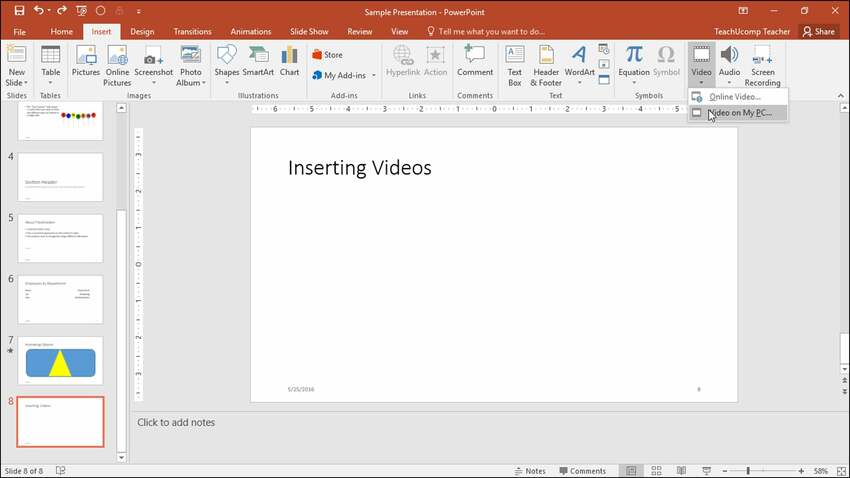
Step 2. Select Picture of Your Choice
Now you’ve got to select the picture from the hard disk and then click on the Insert menu button on the tab.
Step 3. Click Open the Slide Show
To make the GIF work correctly, you are supposed to click on the Slide Show button on the main menu bar and then choose the From Current Slide option.
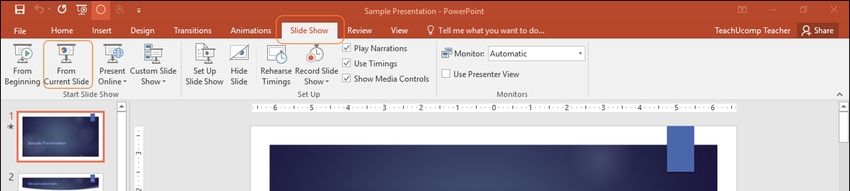
Part 2. How to Put GIF in PowerPoint on Mac?
There are times when you want to know the solution for the query regarding how to play a GIF in PowerPoint on your MAC computer system. This you can undertake even while choosing images from the local hard drive or via cloud storage platform.
Step 1. Click Open the PowerPoint
Initially, you are required to click on the PowerPoint and then click on Pictures option under Insert menu button.
Step 2. Choose GIF Picture
When you are trying to learn how to play a GIF in PowerPoint, then you have to choose a picture that you want to add on the MAC computers PowerPoint presentation.
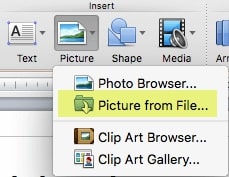
Step 3. Insert the GIF File
Finally, you have to click on the Insert file button, and the image will be added to the PowerPoint presentation.
Part 3. Insert an Animated GIF into PowerPoint Online
In case you have finished a project on your Mac or Windows laptop but want to know how to play GIF in PowerPoint by adding one online, then you got to take a few initial steps.
Step 1. Run a Specific PowerPoint
In the first step, you have to sign in to Microsoft account and then open a specific PowerPoint.
Step 2. Select Insert Tab Option
Now you are supposed to click Pictures option under the Insert menu button.
Step 3. Add the Selected GIF File
In this step, you just have to click on the Insert button, and the image will get upload immediately.
Summary
At present, it is effortless to make engaging PowerPoint presentations with the use of GIF animations. You can add GIFs on your Windows, MAC laptops, or even over the internet. In case you want to learn how to play a GIF in PowerPoint, then you have to undertake a few initial steps to complete the process.
Wondershare UniConverter has a GIF creator feature that allows you to turn video or picture files to GIF. You also could set the adjustments before conversion.
- · It is a super simple application for beginners. Free to download in Windows and Mac.
- · More than 1000+ formats could be converted into UniConverter.
- · Users can transfer videos from computer to iPhone or Android mobiles without using iTunes.
- · In Toolbox tab, includes convert images, create GIF, burn CD, rip CD, cast to TV, and fix Meta tags.
- · It allows you to burn video files and other media files to DVD as well.


