PSD format is an accessible image format among the users who usage Photoshop regularly. This is the default image format which is used by Photoshop to store images on your system. Usually, these files are a bigger size than compared to the other forms. You can view this format files in Photoshop only. If you need to open the files in your default picture viewer on the computer, you can convert PSD to TIFF or other common image formats. You can find several online PSD to TIFF converter websites that enable you to save the files quickly without spending anything. Here, in this article, we will learn about some of the best PSD to TIFF converter sites.
Part 1: 5 Best PSD to TIFF Converters Online for Free
Online Converter
URL: https://www.onlineconverter.com/psd-to-tiff
Online Converter is a web application where you can convert PSD to TIFF format without making any effort. The website works only so before doing any conversion you need a good speed internet connection to upload files for conversion and download them on your system. With the help of this website, you can convert the PSD format to other popular image formats as well.
Pros:
- It supports PSD to TIFF conversion.
- The website also provides you different types of converters.
Con:
- Unable to convert files offline.
- The website sometimes decreases the quality of the original files.
How to Convert PSD to TIFF using Online Converter
Step 1: Browse the URL of the website and search for the PSD to TIFF converter first.
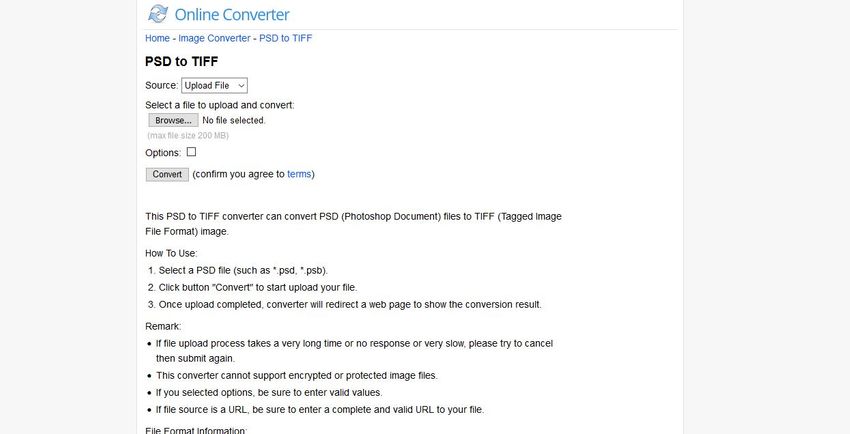
Step 2: Now hit the Browse button and then click the open button after looking files from your system hard drive.
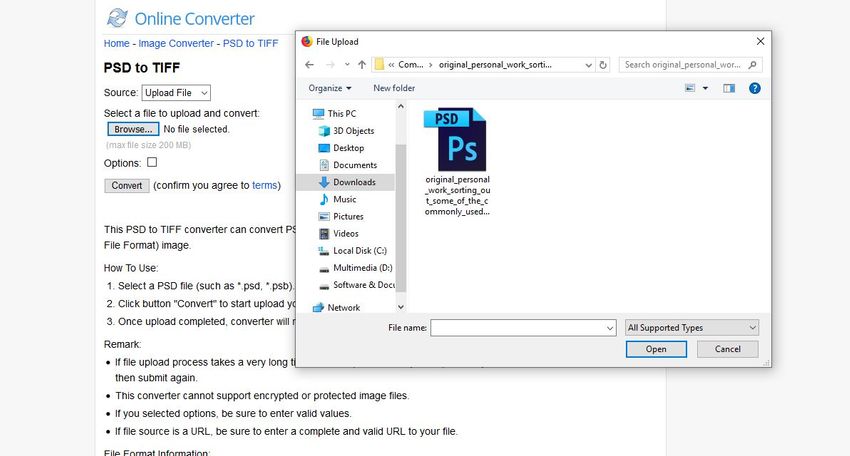
Step 3: After uploading files, click the Convert button, and then you can see the conversion process is started.
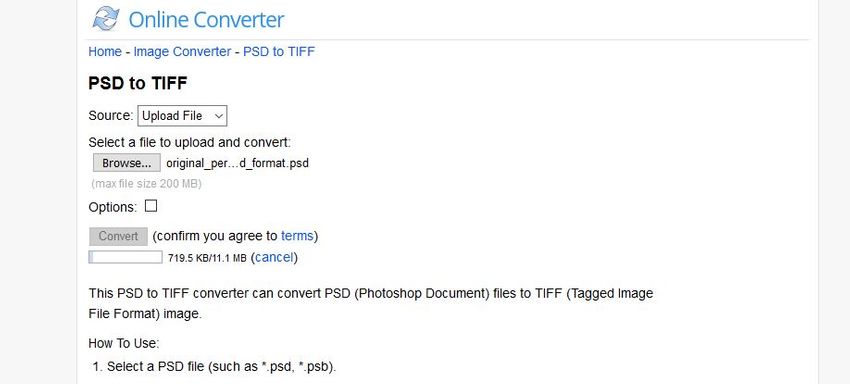
Step 4. After completing the PSD to TIFF conversion process, you will be able to download your converted files.
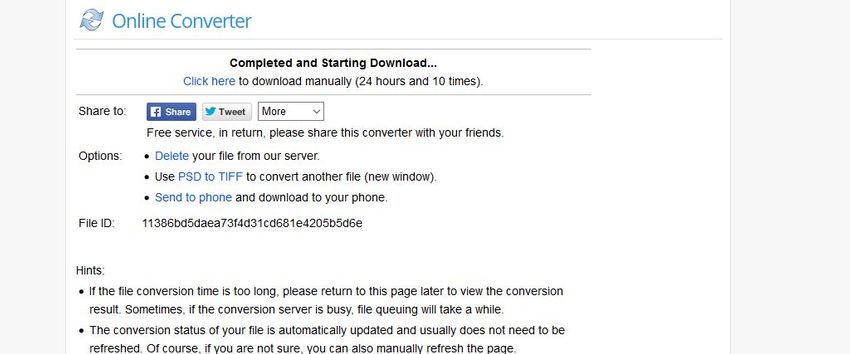
Zamzar
URL: https://www.zamzar.com/convert/psd-to-tiff/
Zamzar is a compelling and accessible files conversion website. This website is ancient and converts video, documents and audio, EBook, archive, and many other types of files online. This is free to use, and data convert website, but there are so many limitations while using the free version. To overcome the problem of constraints, users need to purchase the pro version of the website.
Pros:
- Zamzar website supports converting audio, video, and several other types of file conversion.
- The website is browser-based, so there is no limitation on using it in any browser.
Con:
- You can convert files one by one.
- The website sometimes converts the files very slow.
How to convert PSD to TIFF with Zamzar
Step 1: Firstly, open the URL which we have shared above and then click Add Files option and browse the PSD format file from the computer.
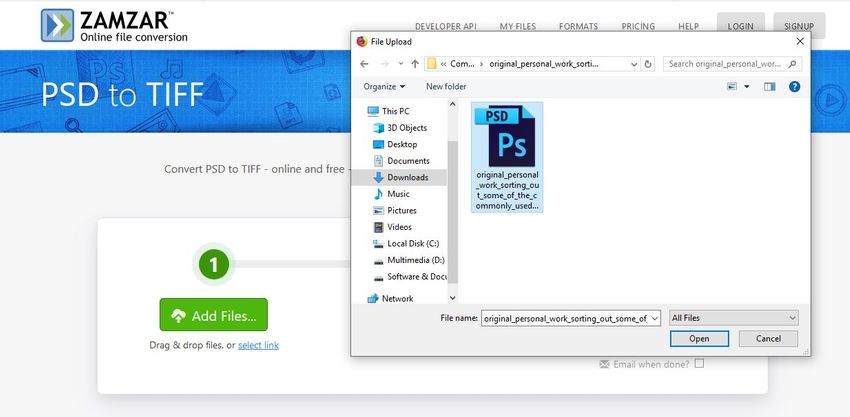
Step 2: Select the output format as TIFF and then click the Convert Now button.
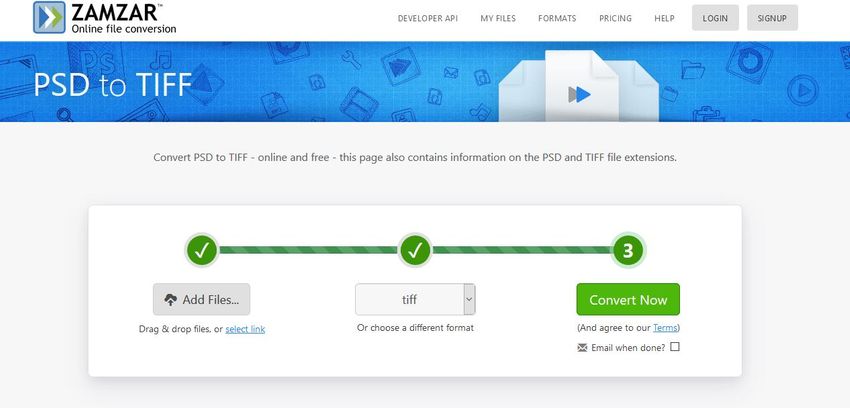
Step 3: After the conversion of PSD to TIFF, the webpage will be redirected to another page, and there you will see the download link of your converted file.
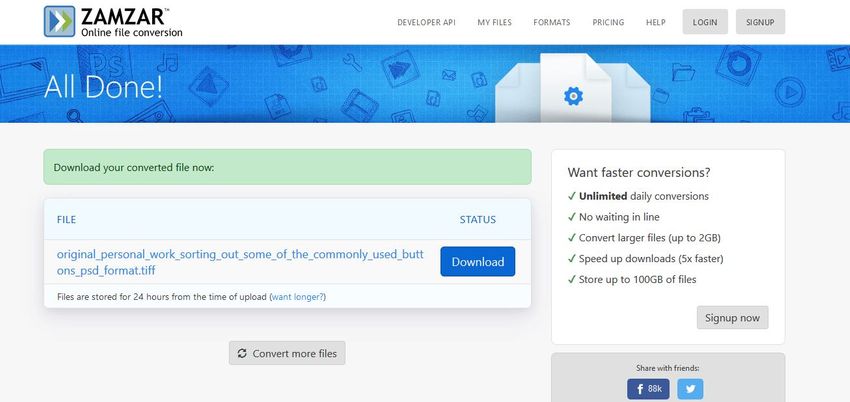
Convertio
URL: https://convertio.co/psd-tiff/
Convertio is also a very powerful PSD to TIFF converter website which can quickly convert the files in your needed format. The site offers you free services for conversion of data such as documents, audio, video, EBook, etc. without any cost. Convertio enables you to browse the files from the local computer, image link, Google Drive, or DropBox for conversion in the needed formats.
Pros:
- This is free to use the website without any issue of operating system compatibility.
- There are several online conversion tools offered by the website for free.
Con:
- You can’t convert any file offline without internet.
- The conversion speed of the website is slow.
How to Convert PSD to TIFF using Convertio Website
Step 1: Open the website and find the needed converter. Now hit the computer icon to browse from your local computer and then select the PSD file in the popup.
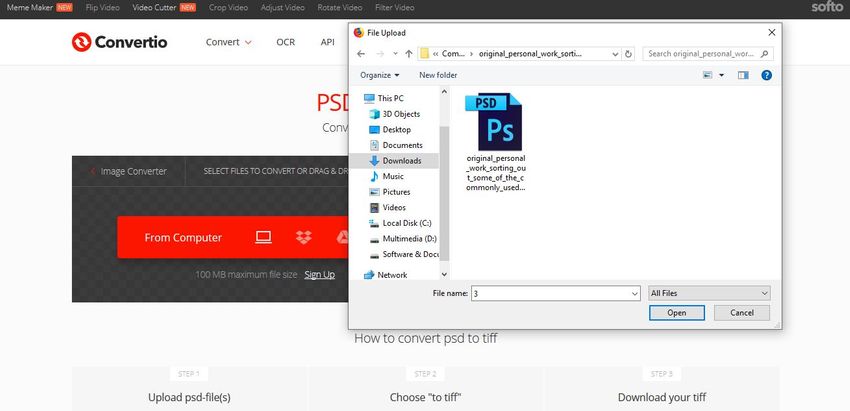
Step 2: Now click the Convert button which is available there at the right side in red color.
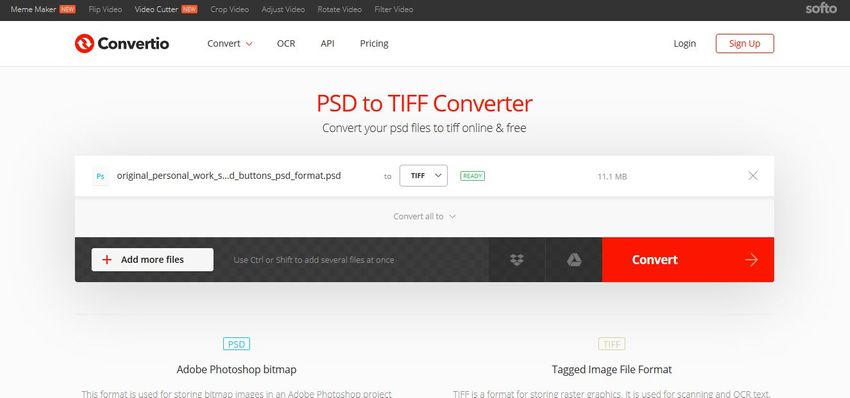
Step 3: After converting the files, click the Download button and it will be saved on your computer.
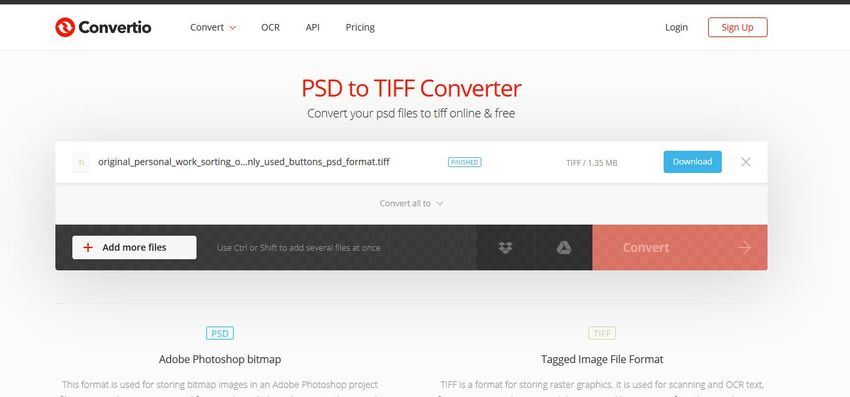
AConvert
URL: https://www.aconvert.com/image/psd-to-tiff/
AConvert is a very lovely and easy to use files converter website where you can convert PSD to TIFF without spending anything in just a few minutes. This website supports conversion of documents, archive, PDF, video, audio, etc. for free of cost. There is some limitation on using the site while converting files such as you can only upload a few MB of data for conversion.
Pros:
- The website offers you the batch conversion, which is usually not available in other online sites.
- Supports converting mostly all kinds of files.
Con:
- This is not able to produce the original quality files after conversion.
- The website takes so much time to convert your files because the speed is languid.
How to Convert PSD to TIFF using AConvert
Step 1: Launch your browser and browse the above-given URL. Once you are on the website, click the Browse button, and choose the PSD file to convert in TIFF format.
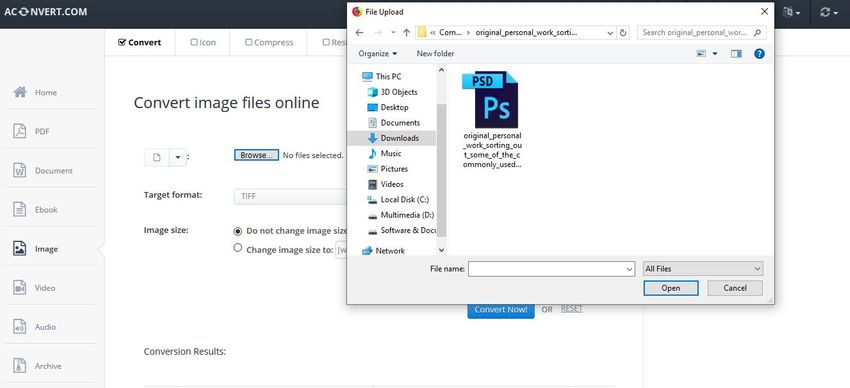
Step 2: After uploading the file successfully click the Convert Now button. This will start the conversion of PSD format file.
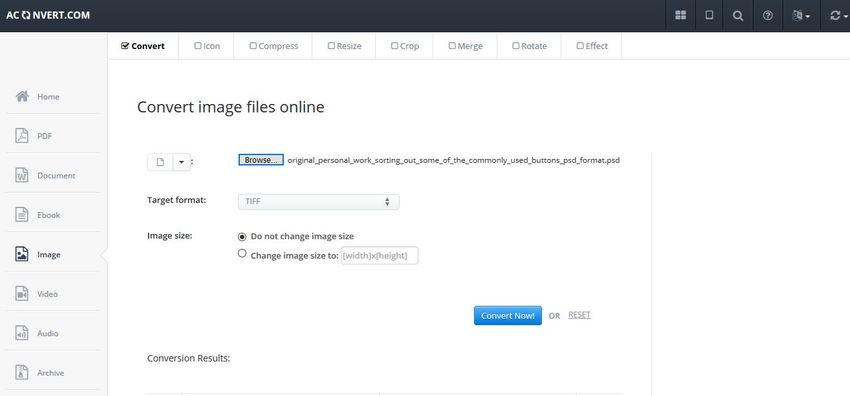
Step 3: After a successful conversion, you can download the converted file. To download it, move to the download icon and then the data will be saved on your system.
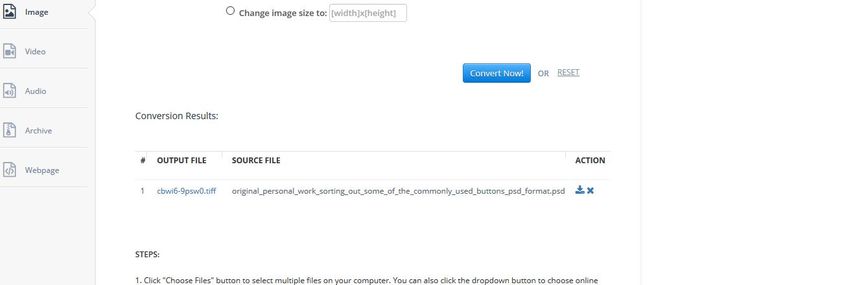
PSD Viewer
URL: https://psdviewer.org/convertpsdtotiff.aspx
PSD Viewer is a software sharing website where you can convert the PSD files to the needed image format. This website offers you a free image conversion tool, and it supports 13 rare image input formats and about five typical image output formats for the conversion.
Pros:
- It is mainly developed for the operations related to PSD files.
- You can view PSD files using the PSD viewer of the website.
Con:
- Only image converter is offered on the website.
- Very few images formats are supported to convert the files.
How to Convert PSD to TIFF with PSD Viewer
Step 1: Browse the website URL and select the file from computer by using the Browse button.
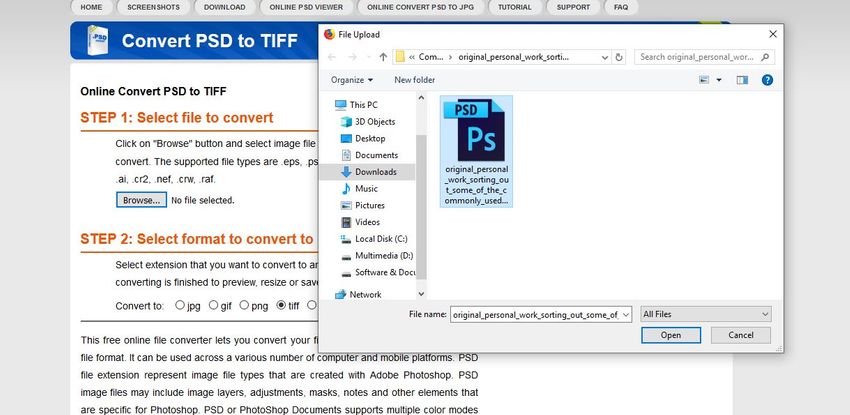
Step 2: After selecting the file from computer, select the output format as TIFF and then click the Convert button. Now the PSD to TIFF conversion will be started.
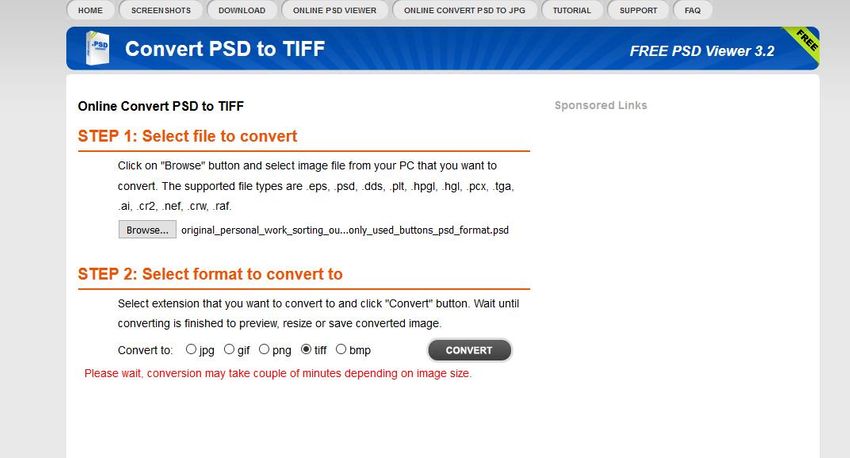
Step 3: PSD Viewer will convert your PSD file in TIFF format in a couple of minutes, and then you will be able to download it offline. To download it clicks on the download button and the converted file will be saved on your computer.
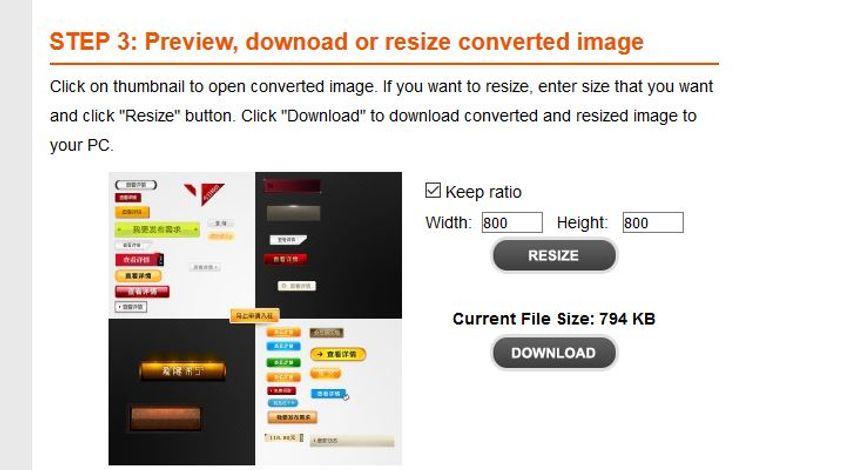
Part 2: PSD Details
a. Anatomy of a PSD File
PSD format is developed by Adobe when Photoshop was introduced in the market. PSD file format is more than 20 years old. Adobe has changed the compatibility of this format with every new release of Photoshop.
b. The Main Structure
PSD files are mainly developed using 5 components. These 5 components are: color mode data, mask data, layers, image data and resource of images. These components are also known as sections. All sections start with their own length and it will help parser the skip any section whenever needed.
c. How to Open PSD without Photoshop
Irfanview
URL: https://www.irfanview.com/
Irfanview is photo editing software which is only available for windows. This software can help you to edit the PSD files and view them on the windows computers. To see PSD file follow the below steps:
Step 1. Install the Irfanview on the computer and then run it. Click the File > Open.
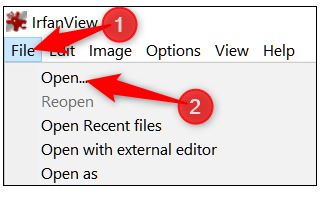
Step 2. Find the PSD file on the computer and click Open. That’s it. Now you can view PSD file on the computer without Photoshop. After seeing the files, you can also convert PSD format files in other formats using this software.
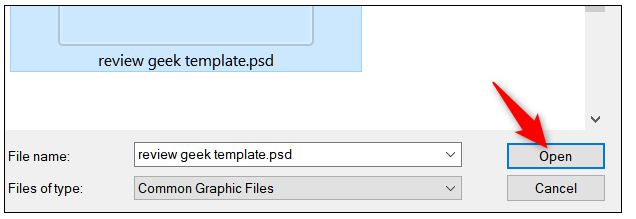
GIMP
URL: https://www.gimp.org
GIMP is an open-source program that enables you to edit the photos. There is no charge on using the software and no limitation because this is open source. This program is available for Linux, Windows, Mac and some other operating system computers.
How to View PSD files in GIMP
Step 1. Once you have installed the software click the File > Open.
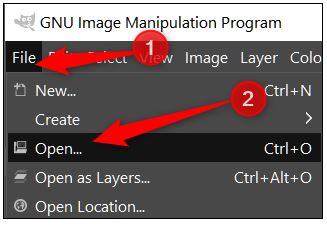
Step 2. Look for the PSD file on your system and then select it. Finally click on Open button. Now PSD file will be available on your screen. If you want, you can also convert it in the other formats of your choice.
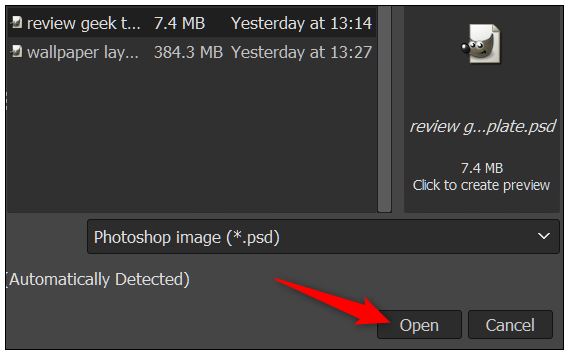
Photopea
URL: https://www.photopea.com/
Photopea is a very advanced photo editor web application. This is an online web application so that you can view PSD files online without any installation. The interface of the website is the same as Photoshop, so you won’t face any issue if you have used Photoshop before.
How to View PSD files in Photopea
Step 1. Open photopea website in the browser and then click File > Open button.
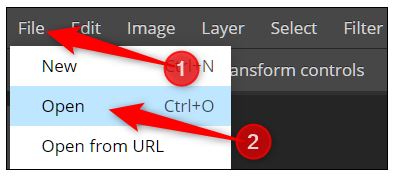
Step 2. Search the file on your system and then hit Open button.
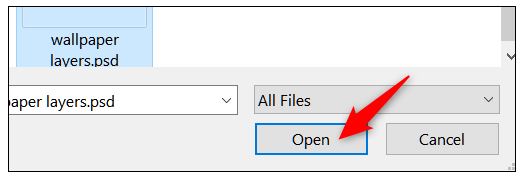
PSD Viewer
URL: https://psdviewer.org/onlineviewer.aspx
PSD Viewer is another online solution for viewing the PSD files. You can view PSD files using this website without any installation on the system. This is easy to use the website, and it also allows you to export the PSD files in other formats after viewing. Let’s see how to open PSD files without Photoshop with the help of PSD viewer website.
How to View PSD in PSD Viewer
Step 1. Browse the URL and then hit Select File button which is available there in the green color.
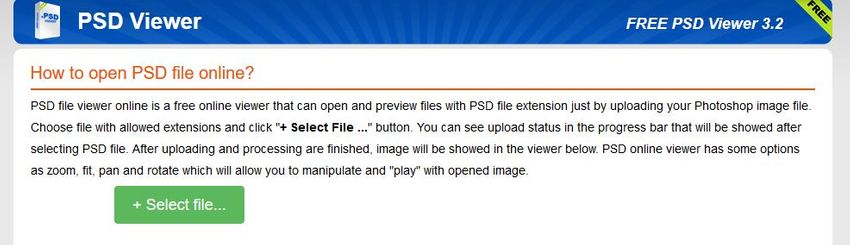
Step 2. Navigate to the file in the popup and then click the Open button.
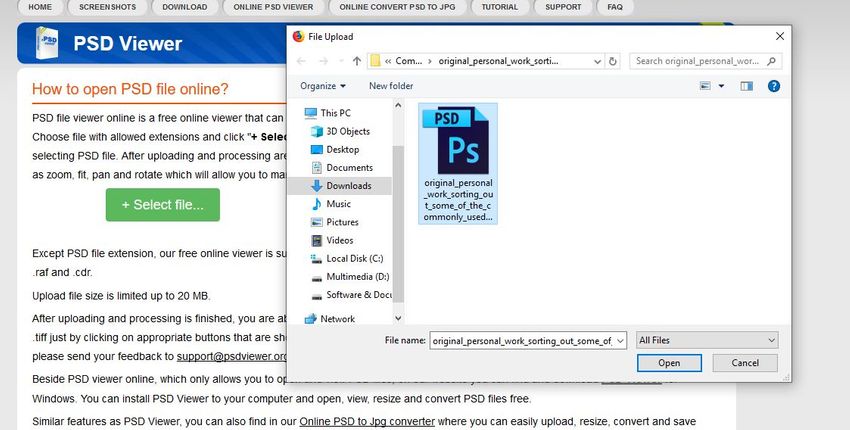
Step 3. Once you are able to view PSD file in the browser you can simply download it in the other formats as well.
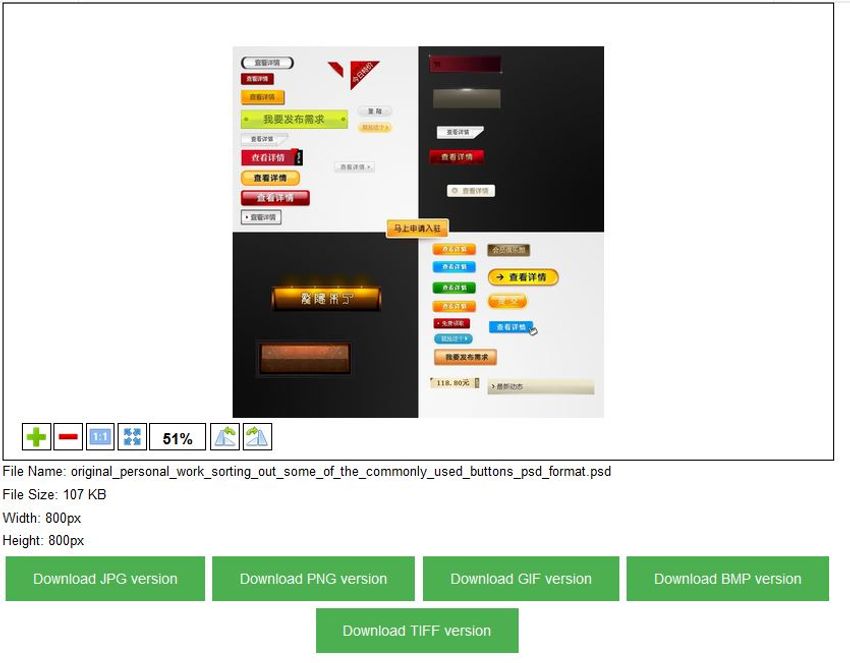
Summary
This is the detailed information about the PSD files of Adobe and how to convert PSD to TIFF format without any extra efforts. These all methods can help you to convert the files without spending anything. Make sure that your files are not much larger in size because they some website doesn’t allows you to upload big size files. If you just want to view the content of PSD files, then you can use the 4 different methods to view PSD files what we have discussed in the part 2. These methods can help you to view PSD and some other Adobe format image files.
Wondershare UniConverter could convert image and video, compress image and video, VR converter, and other functions could be used.
- Directly convert videos to MP4, AVI, MKV, and other 1,000 formats without quality loss at 30X faster speed.
- Convert videos to devices such as iPhone, iPad, iPod, and Android phones directly.
- Edit videos with advanced video editing functions, like trimming, cropping, adding watermarks, subtitles, etc.
- Download/record videos from YouTube and other 10,000+ video sharing sites.
- Burn videos to DVD or Blu-ray disc to play with your DVD player.
- Support additional functions like Video Compress, VR Converter, GIF Maker, Fix Video Metadata, etc.


