The TIFF format is an image format which stands for tag image file format. Whenever you click the pictures using the DSLR cameras, such as Nikon, Samsung, and Sony, the images will save in the RAW format. It is usually not understandable by the regular picture viewers of windows or mobiles. Whereas if you have TIFF image format files, then you can open them directly using your windows photo viewers very quickly. In case, if you are also facing problem in opening TIFF images, then you can convert RAW to TIFF format. You can go through this article to know about how to convert RAW to TIFF format with ease.
Part 1. The Best Online Converter for RAW to TIFF
Online UniConverter
URL: https://www.media.io/image-converter.html
Online UniConverter designs a concise interface for RAW to TIFF image converter. When users enter the interface, they know to upload their RAW files to the features area, select the TIFF format as an output form, and click the convert for the final step. It is very suitable for those people who don't want to download complicated software to convert RAW to TIFF. Simple conversion steps and interface are what they are looking for.
Online Converter
URL: https://www.onlineconverter.com/raw-to-tiff
Online Converter is a straightforward and powerful website where you can convert the files without any installation. This website works directly in the browser and fully compatible with Mozilla, chrome and all other browsers. While using this online website, you can convert audio, video, EBook, document, PDF, and image in any other format. This website supports nearly about all types of file formats for the conversion of files without any installation.
Key Features:
- This is free of cost website and enables you to convert files without any payment.
- Works without any software or application download.
- You can easily access it in any of your favorite browsers.
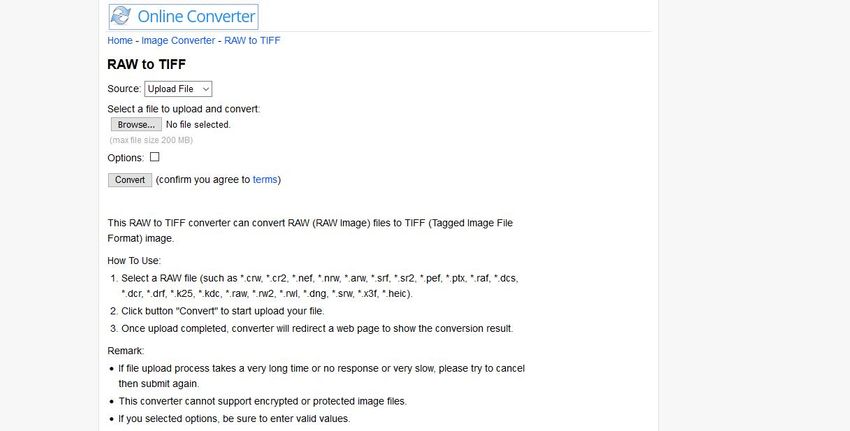
Zamzar
URL: https://www.zamzar.com/convert/raw-to-tiff/
Zamzar is also an online service which helps users to convert the images using browser and then download them on your computer. Zamzar website is free of the cost offered by the developers that not only support RAW TIFF conversion but also provides you to convert several other types of files. You can get your files converted using any of your favorite operating system and any browser without making any effort.
Key Features:
- The website allows users to convert RAW to TIFF for free of charge.
- It works in the browser without any installation of paying anything.
- You can also choose the paid plan to remove the limitation of file uploading size.
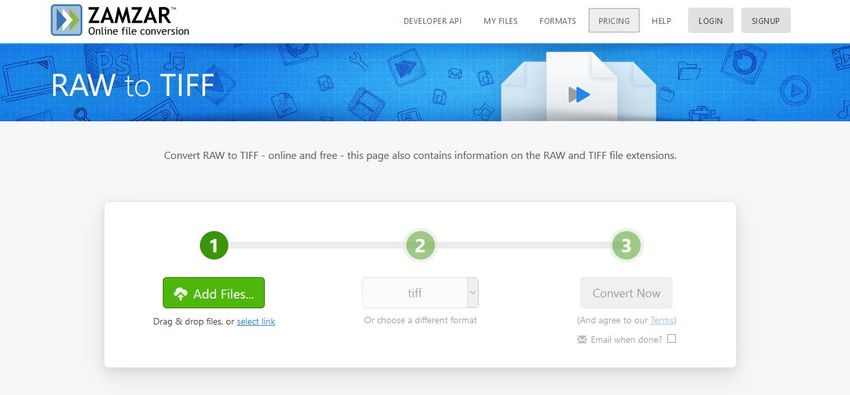
AConvert
URL: https://www.aconvert.com/image/raw-to-tiff/
AConvert is a new but compelling website where everyone can convert audio, video, documents, EBook, PDF, archive, and webpages without spending anything. AConvert website allows users to convert RAW to TIFF by browsing RAW format images from computer hard drive, Google Drive, DropBox or by entering the URL. The website offers these services for free of cost. There is a unique feature provided on the site which his called quick convert. With this option, you can convert any format file directly by uploading from your computer.
Key Features:
- AConvert is a free and easy to use website where you can quickly convert the files.
- You can also rotate, crop, merge and add effects to your files.
- No issue of operating system compatibility.
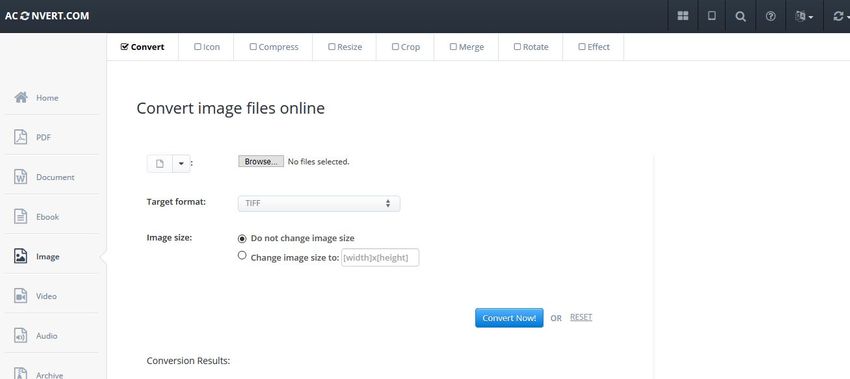
CoolUtils
URL: https://www.coolutils.com/online/RAW-to-TIFF
CoolUtils is another online TIFF RAW converter where you can convert RAW to TIFF just by browsing the files from your computer. Including RAW to TIFF image conversion, it also supports converting several other types of data such as archive, EBook, document, etc. This is a free and safe website, but there you may face so many limitations in free versions such as uploading size and no batch conversion. To overcome these limitations, you have to buy a pro version of the website where you can convert the files without any restrictions.
Key Features:
- Convert RAW to TIFF and several other images formats for free.
- Online PDF tools allow you to do operations related to PDF files as well.
- You can resize and edit photos as well with this website.
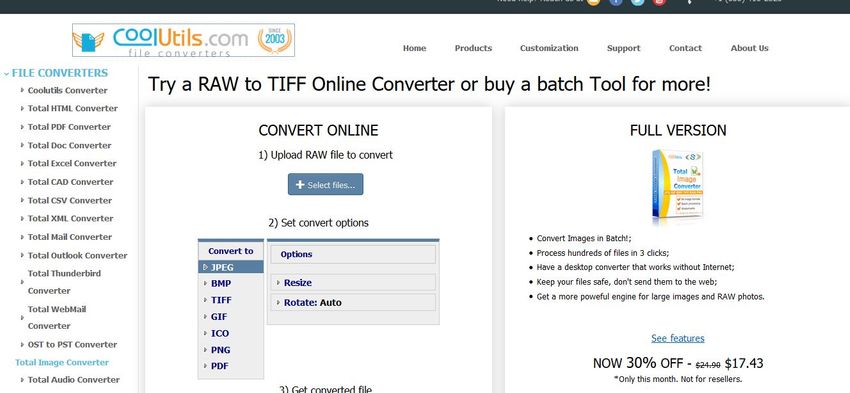
Convertio
URL: https://convertio.co/zh/cr2-tiff/
Convertio website is an excellent TIFF RAW image format converter website where you can convert any file without any issue. This website saves audio, video, presentation, archive, EBook, font without any installation. While using the free version of the site, you may face the issue of size and other limitations, but you can get rid of this problem by using the paid version of the website.
Key Features:
- Free and easy to use the website.
- You can convert files by entering from URL, Dropbox, Google Drive, or local files.
- This website offers you several converters to convert different types of files.
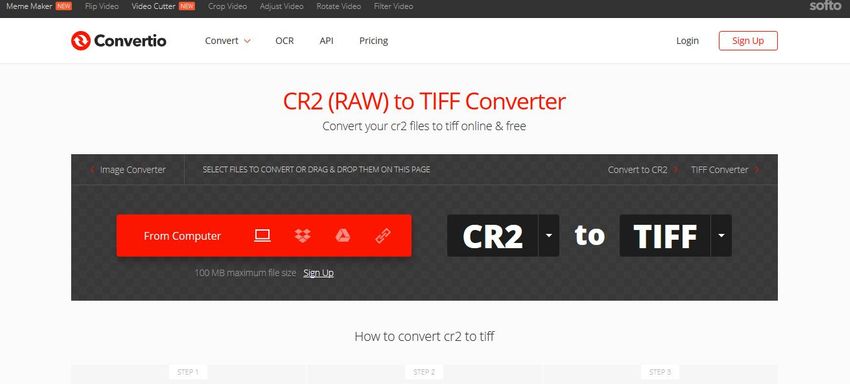
Part 2. Powerful Software for RAW to TIFF Converter
Wondershare UniConverter is the most powerful program that allows you to convert RAW to TIFF format without making any effort quickly. This software is most comfortable to use program which can maintain the originality of files even after converting them in your needed formats. This program allows you to convert images in JPG, PNG, TIFF formats with ease. This is a complete multimedia toolkit because there are so many solutions offered by the program such as video downloading, video recording, video converting, audio converting and transferring video, audio, and so on.
- · It fully supports the converting RAW to TIFF with just a few clicks only.
- · The program can download record and convert the video or audio files.
- · There are over 1000 formats supported by the software for the conversion of audio and video.
- · You can download videos from over 10000 sites with just one click or record the system screen as well using the recording feature.
- · You can also transfer files such as audio, video from the computer to Android or iOS devices, or from Android or iOS devices to computer.
- · It works without iTunes while transferring files from or to the iOS devices.
How to convert RAW to TIFF with the help of Wondershare UniConverter
Step 1. Firstly, open the website of Wondershare UniConverter and then download the latest version of the software. Install it on your system then launch.
Step 2. Now click Toolbox > Image Converter option.
Step 3. In the popup box look at the top left the side and hit the Add Images button. In the browsing, popup selects the RAW image file from the computer and then click Open button.
Step 4. After adding the photo click look at the top right side a label Convert All Files To is there. Click on the inverted triangle in next to this label and then select TIFF as the output format. Finally, click the Convert button at the bottom right side of the popup. That’s it.
Please check Wondershare UniConverter software for free download and register in Windows and Mac.
Part 3. UniConverter vs Online Converters
Wondershare UniConverter Pros:
- Supports near about every image format to add files for conversion.
- You can quickly convert files offline without using the internet.
- Several tools are offered for the conversion of files and editing the files.
- Enables you to download, record, edit, or convert videos.
- You can edit the images as well with the help of software.
- There is a unique feature offered that enables you to turn your image in beautiful GIF format files.
Wondershare UniConverter Cons:
- The program is paid, and the only trial version is available for free.
- You need to install it to do any changes or conversion of your files.
Online Converter Pros:
- Online converters work without any installation.
- You can do several types of conversions, such as audio, video, etc.
- Works in the browser so there is no problem of operating system compatibility.
Online Converter Cons:
- You can only convert file if you have internet.
- You can only upload files up to a few MB.
- RAW file images usually in big size so you may face the issue of size limit in most of the sites.
When & Why use UniConverter or Online Converter
Wondershare UniConverter is a desktop program. If you have any issue related to internet connectivity, or you need to convert files regularly, then the desktop program will be the best choice for you. You need to download and install the program on your computer once. Later there is no issue of browsing the websites regularly and uploading the files one by one for conversion. You can use the desktop converter programs for the transformation of the unlimited file without any issue of limitations.
Summary
TIFF and RAW both image formats are very good to use for the images, but there are so many differences between them what we have explained in our article today. The RAW format can be anyone and with any extension, whatever is used by the camera manufacturing company. RAW format files are unprocessed and save the image without any processing. If you want to view RAW format images on your devices, then you can go through any way discussed above in this article. Here, we will vote to Wondershare UniConverter as the best one because of the features and output quality of the program.
- Directly convert videos to MP4, AVI, MKV, and other 1,000 formats without quality loss at 30X faster speed.
- Convert videos to devices such as iPhone, iPad, iPod, and Android phones directly.
- Edit videos with advanced video editing functions, like trimming, cropping, adding watermarks, subtitles, etc.
- Download/record videos from YouTube and other 10,000+ video sharing sites.
- Burn videos to DVD or Blu-ray disc to play with your DVD player.
- Support additional functions like Video Compress, VR Converter, GIF Maker, Fix Video Metadata, etc.


