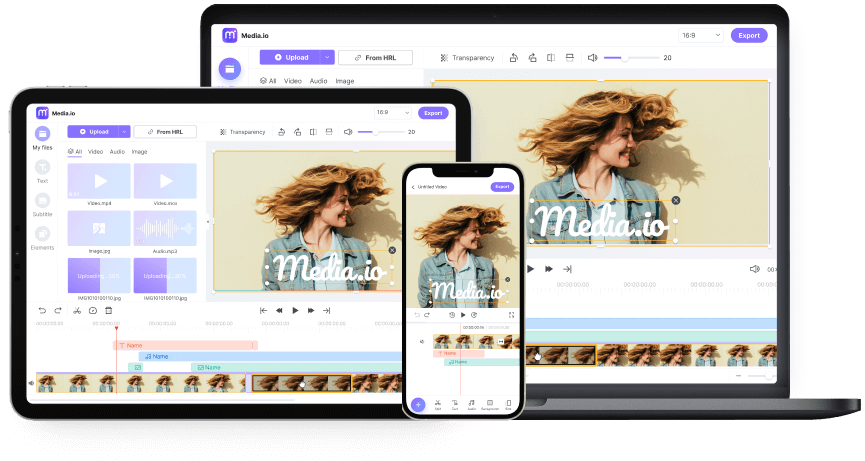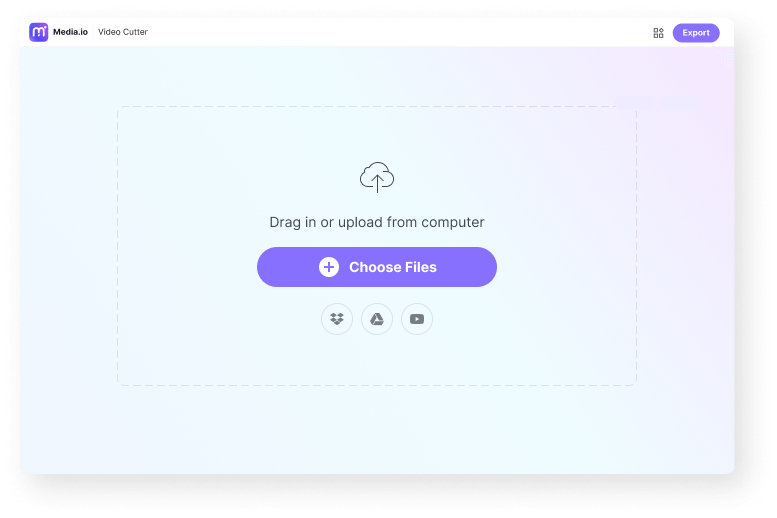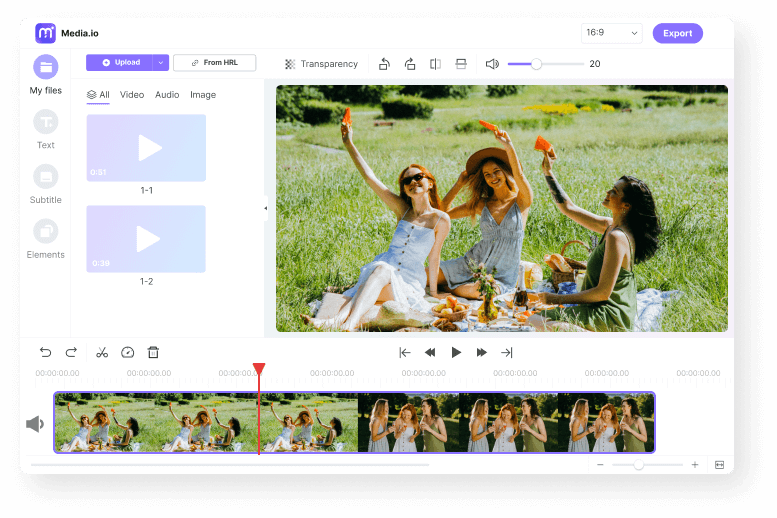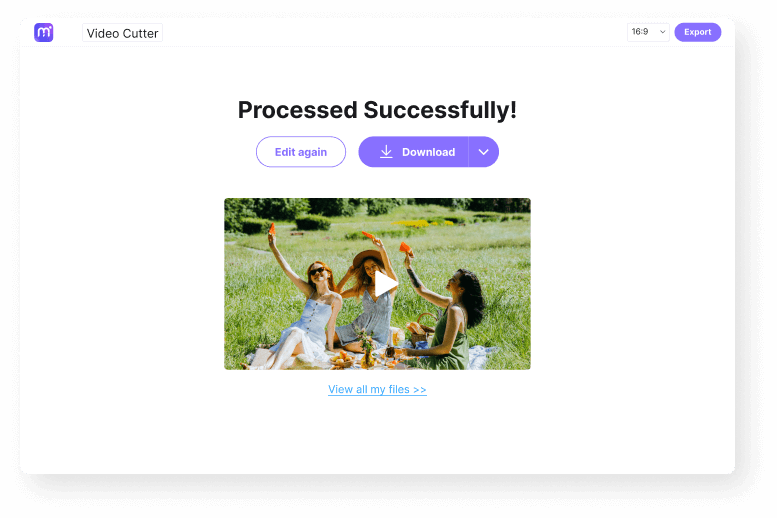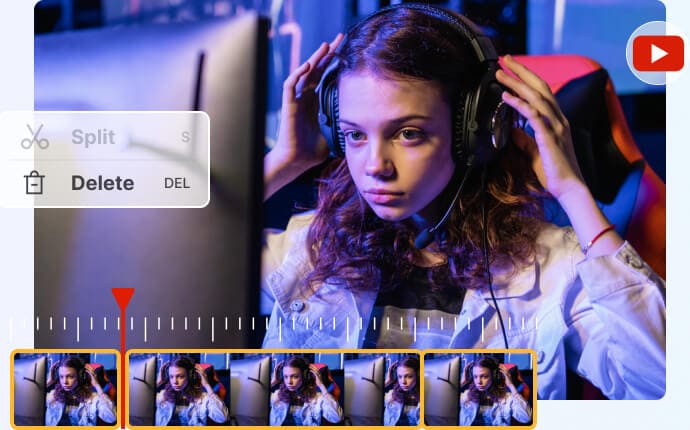Cut Video
Trim or cut video online to the desired length. Cut MP4, MKV, AVI, MOV, etc. without quality loss. Keep or remove certain video parts as desired!
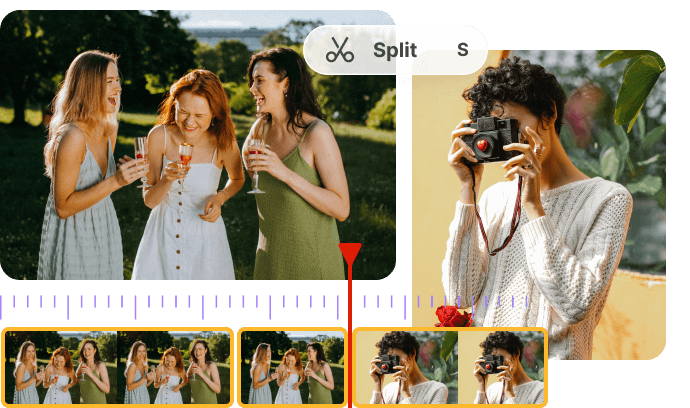
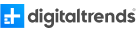





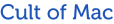

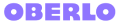


Online Video Cutter
There are many reasons to get an online video cutter. For example, you might want to split and trim out unwanted video sections after shooting footage on your phone or computer. Or, you might need to cut a video to a specific playback length before uploading on platforms like TikTok, Likee, Instagram, and more. So, use Media.io Online Video Editor to trim, split, splice, copy, paste, and delete video clips effortlessly. With this professional-grade online program, you can split and cut MP4, MOV, MTS, 3GP, 3G2, and other video formats. Lest I forget that it boasts other tools for adding subtitles, merging, adding background audio, applying texts, etc. Upload a video and try!
How to Cut or Trim Video Online?
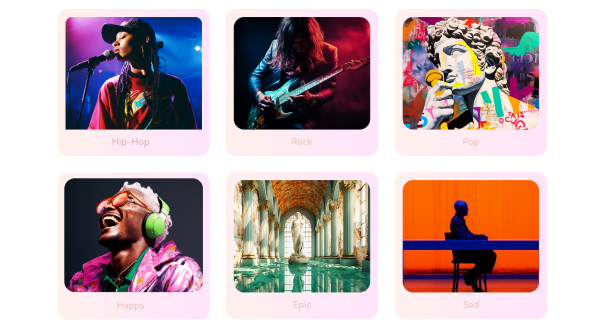
Create Royalty-free Background Music with AI.
Why Choose Media.io Free Video Cutter?
Ultrafast Video Cutter App
Media.io is a super-fast video cutting with an intuitive interface. It runs smoothly on any desktop web browser. Users don't even need prior editing knowledge to cut video.
Trim/Cut Video Precisely
With Media.io Free Video Cutter, you can trim and crop video accurately to the millisecond. Just place the playhead to the section where you want to start cutting and press Split.
Feature-rich Video Editor
Aside from excellent video cutting function, it also offers various editing tools to enhance video presence. You can then merge, edit background audio, apply effects, add text, subtitles, shapes, etc.
All Format Supported
The cloud-based tool can trim practically any standard video format. It works with tons of formats, including but not limited to MP4, MOV, MTS, 3GP, 3G2, VOB, and more.
for Different Social Media
Different social media platforms have additional requirements regarding video length. Use Media.io to cut videos suited for TikTok, Pinterest, and more.
Trim Video Losslessly
The lossless video cutter enables you to trim out some segements with original quality maintained. You can even export videos in HD resolution, like 1080P, for Free, NO watermark!
Why You Cut Videos to Clips?
FAQs Regarding Cutting Video
-
?
1. How to cut MP4 video with ease?
You can easily cut an MP4 video on iPhone, Android, Mac, or Windows using Media.io Free Video Cutter. Here, you just need to load the MP4 video, choose a trimming position, and start cutting. Besides MP4, Media.io also lets you cut MKV, MTS, WebM, 3GP, 3G2, and other video formats.
-
?
2. What's the difference between trimming, cutting, splitting, and splicing?
When you trim a video, it's basically removing the head and tail or starting point and ending point. Simply say, drag the trimming handles on each end to reduce the playback duration. On the other hand, cutting a video is to divide the video into two and remove the unwanted clip.
Meanwhile, to split a video is to divide a video into multiple clips so you can edit them separately. Just think of it as extracting a scene in the middle of a long video. Lastly, splicing is to join two or more video clips after splitting. -
?
3. How to cut video Windows 10?
The internet is home to many video editors for cutting, splitting, trimming, splicing, and cropping videos. However, most come with expensive subscription plans. So, you can trim a video on Windows 10 for free using Media.io Free Video Cutter. Just upload the video, cut it, and export to any HD video resolution without watermarks.
-
?
4. What's the best video cutter?
Media.io Online Editor is without an iota of doubt the best video cutter for novice and pro users.
Here are some prominent reasons for consideration:
1. You don't need prior video editing knowledge to trim, split, splice, and crop videos on this program.
2. It works with more video and audio formats.
3. Media.io lets you export videos to 1080p resolution without watermarks.
More Video Editing Resources/Tools
All-in-one Video Cutter Makes Editing Easy & Fast.